Leawo PowerPoint to Video Pro User Guide
Leawo PowerPoint to Video Pro is a professional PPT tool that helps you to convert PowerPoint documents to many popular video formats. With multi-lingual interface and easy-to-use operation, you can create over 20 different formats of video from PowerPoint files, yet without any loss of original animations, sounds, transitions or movie clips.
By converting PowerPoint to video, you have full access to viewing PowerPoint presentations on iPad, iPod, iPhone, Android devices, etc. or uploading PowerPoint to YouTube, Facebook, Vimeo, Metacafe and so on.

Convert to Video

Settings

Customization
Convert to Video
Step 1Import PowerPoint files
Drag and drop or click on the “Add” icon to add source PowerPoint files to the program. Select one file to have a preview on the right of the file list. You can add unlimited number of PPT files at once and convert to videos all with one click.
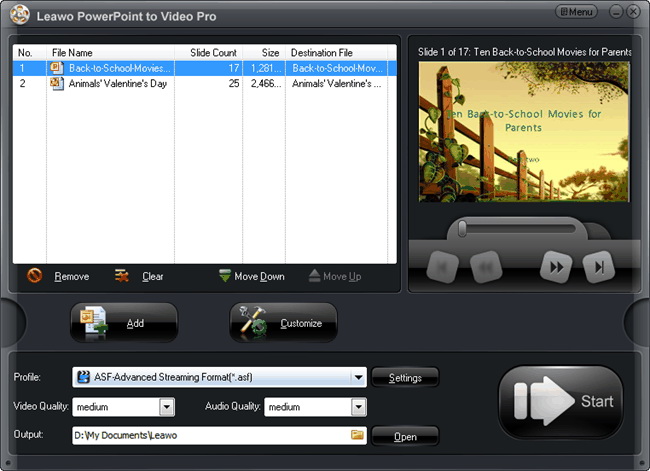
Step 2Choose output video format
Click on “Profile” frame and choose an appropriate output video format from the drop-down list. Set an output folder for the exported files in “Output”.
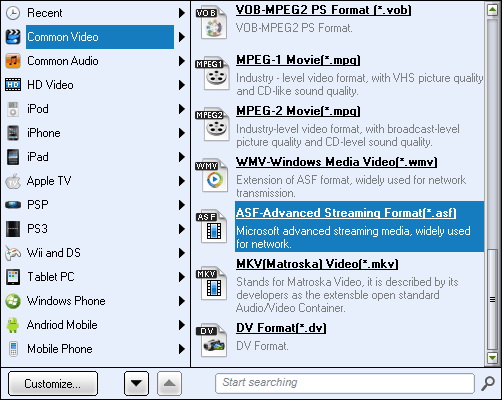
Step 3Convert
Click the “Start” icon to start the conversion. You can preview the output video in real time during conversion or take a nap for the conversion to finish itself.
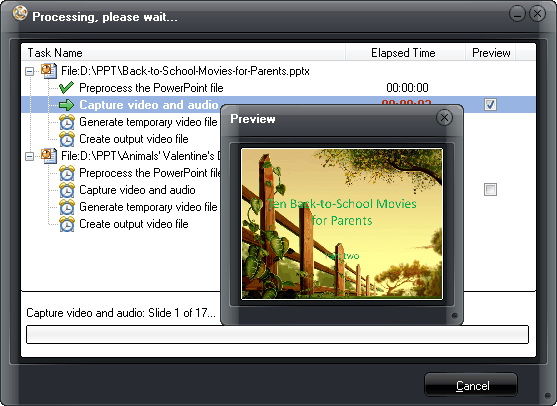
Settings
For advanced users, if you’re not satisfied with the default video profile settings, you can click “Settings” to adjust video or audio parameters like codec, bit rate, video size, aspect ratio, frame rate, channel, etc. Save your settings as a new profile under the “User Defined” category for future use.
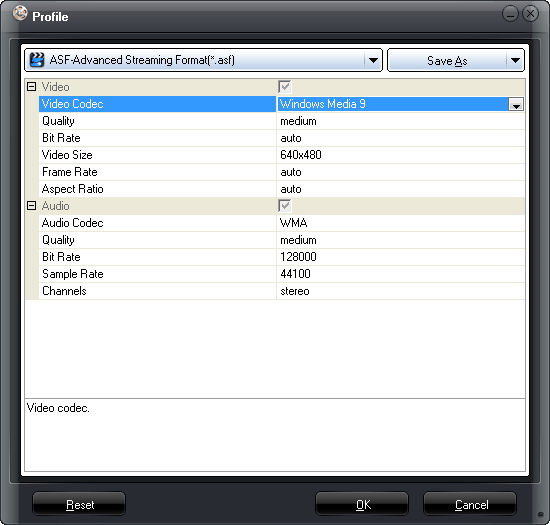
Customization
Click “Customize” button to modify conversion settings:
Timing: Set transition time between slides, ranging from 0-100 second(s).
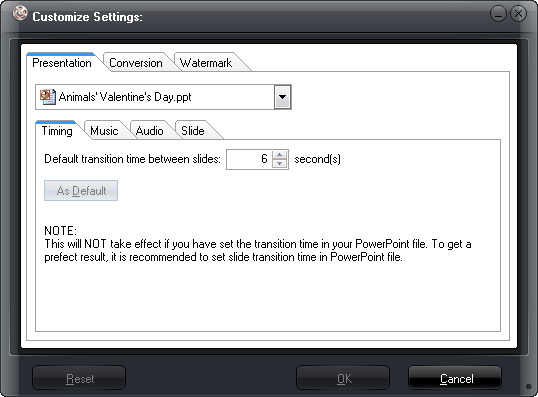
Music: Add songs as PowerPoint background music.
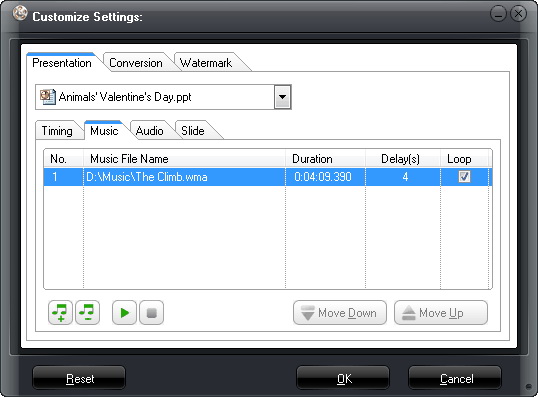
Audio: Choose to ignore the audio file from selected PowerPoint presentation or all PowerPoint files.
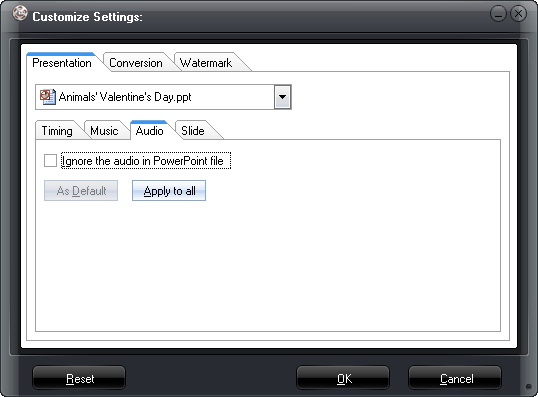
Slide: Choose to keep the original slide aspect ratio or not. Keep original aspect ratio will cause black margin on output video if the output video size doesn't match.
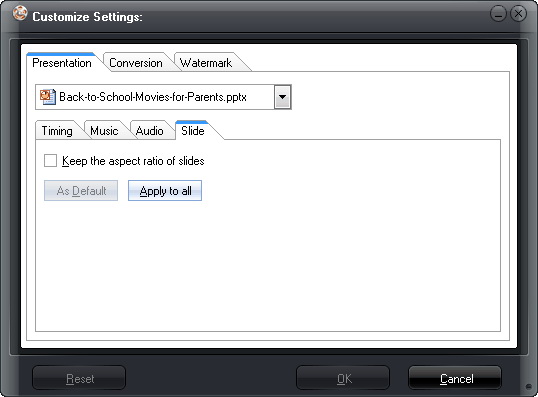
Conversion: Select default PowerPoint version, choose to mute in conversion and what to do when the same file name exists. You can download PowerPoint Viewer here for successful conversion if no PowerPoint is installed on your computer.
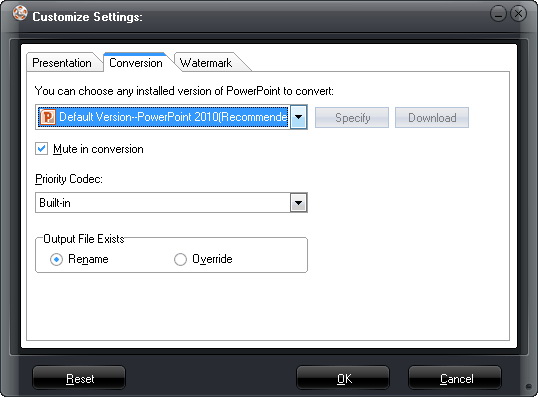
Watermark: Add your own picture as watermark for advertisement or to protect your PowerPoint copyright.
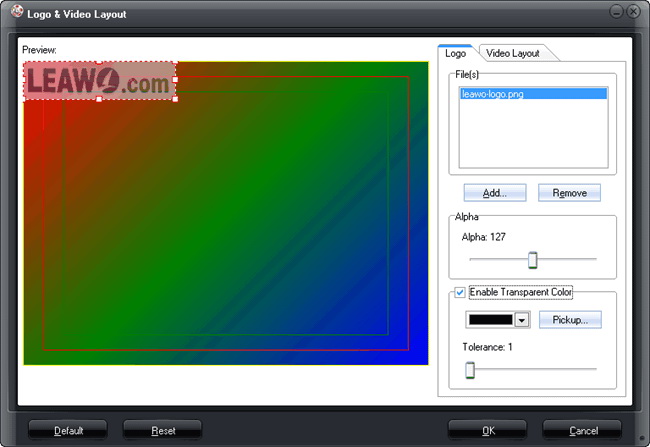
Video Layout: Choose a proper margin size for the output video (0% - 20%) and fill the margin with default templates, pure color or add your own picture.
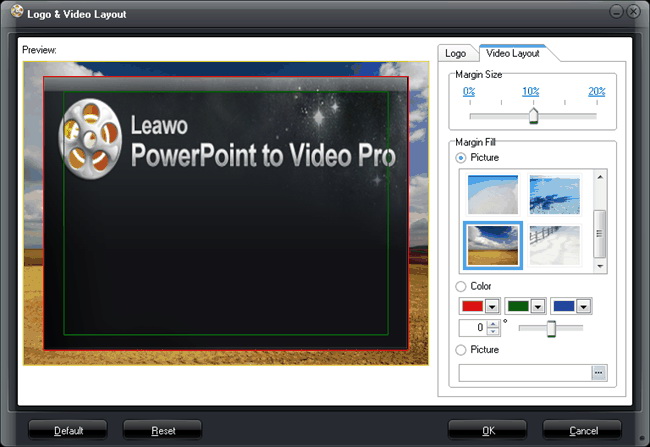
Users Say
As consumers, I love companies offering solid product guarantees. It proves the company has faith in its product, and is making a solid effort to gain your trust.
-From Donald through our support center
Social Network
Join Our Newsletter:


