With the approaching of the year’s most popular holiday—Christmas, many DVD editions of Hollywood blockbusters have been available for movies fans, like Inception, The Other Guys, etc. As a proprietary media player application, playing these excellent DVD movies on iTunes is just what most people think about. Then the problem of “How to import a DVD to iTunes Mac” might handicap such kind of enjoyment. Leawo Mac DVD Ripper would make it easy and simple to import DVD to iTunes Mac by converting DVD movies to file formats compatible of Mac iTunes. This tutorial “How to” would guide you to easily copy DVD to iTunes Mac, therefore you can watch all excellent DVD movies to Mac iTunes.
The process of converting DVD to iTunes Mac with Leawo DVD Ripper for Mac would include 4 steps, as showed bellow:
Full Guide
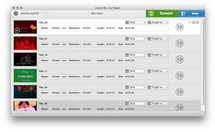
Import DVD to Mac DVD Ripper
By drag-and-drop to input DVD files or clicking “Load DVD” icon to open DVD with Leawo DVD Ripper for Mac, you can add DVD movies you want to rip DVD to iTunes. In this step, you are provided with two optional DVD input modes: Movie Mode and Episode Mode. If you choose the Movie Mode, the program would automatically select the longest chapter in your DVD disc, often the main movie. If you choose the Episode Mode, then you can choose and decide which chapter to import. You can also rename DVD output by clicking the DVD title, select subtitle and audio.
As the Original Length of some DVD discs imported would vary from its real DVD length, which might result in conversion failure, so it would be necessary to check the real DVD length with a third-party player or preview the real length on the built-in player of Leawo Mac DVD Ripper and then modify Original Length with Timeline panel of Leawo Mac DVD Ripper by right clicking Original Length box. This powerful feature which allows users to modify Original Length ensures smooth and successful conversion.
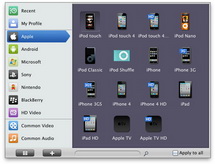
Select Output destination
After importing DVD files you plan to rip, then set output Profile. By clicking the device icon in the end of each title or chapter you can set ouput profiles for your devices. There are dozens of output video file formats available for you to choose from. Choose the one compatible with iTunes Mac, like iPhone MP4. You can choose either from the Common Video box or iPod/iPhone/iPad/Apple TV boxes as output profile.
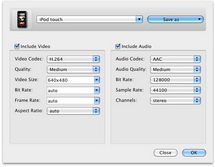
Then, do settings to DVD movies by clicking “+” icon. Some codec parameters of DVD to iTunes could be reset here, including video and audio codec parameters, like aspect ratio, frame rate, bit rate, quality, video codec, audio codec, etc.
Output destination to save your DVD movies to Mac iTunes could also be set here. Choose your desired output destination by clicking “Output” box.
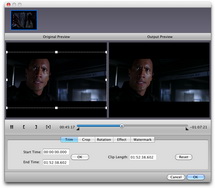
Edit DVD movies to iTunes for Mac
This powerful Leawo DVD Ripper for Mac allows users to edit DVD movies or videos by clicking “Edit” button on the upper-left of your Mac computer. You can edit videos by trimming duration, cropping video size to remove black margins, rotating your DVD videos, adding special effects and image or text watermarks to make it your own patent.
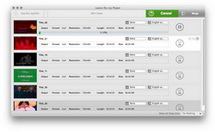
Convert DVD movies to iTunes Mac
Now, you can convert your treasured DVD to iTunes Mac file formats for reviewing on iTunes by clicking “Convert” button on the bottom-right of the program. In this step, you could see the converting progress bar, and set after-done operations: automatically open the output folder or shut down computer. These would help you save your time and energy with attention-free operation. When the conversion is finished, the program would show you an icon to let you choose whether to open the converted files or not.
After converting DVD to iTunes Mac file formats, now, you can import DVD movies to iTunes Mac to freely enjoy your favorite movies anytime and anywhere.