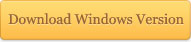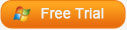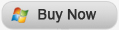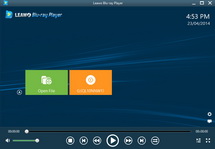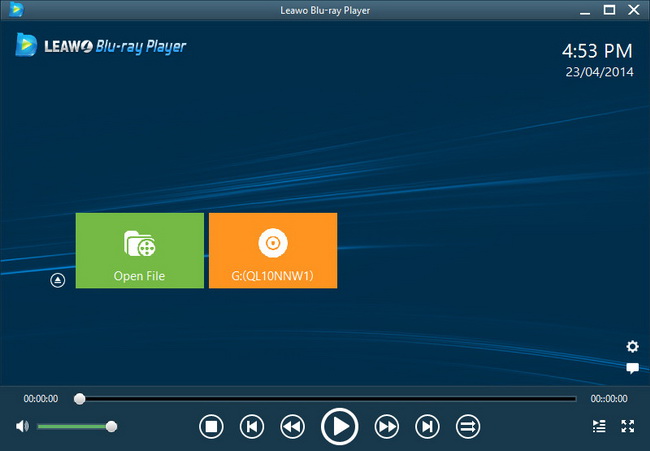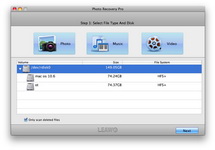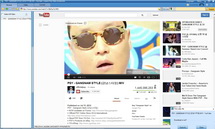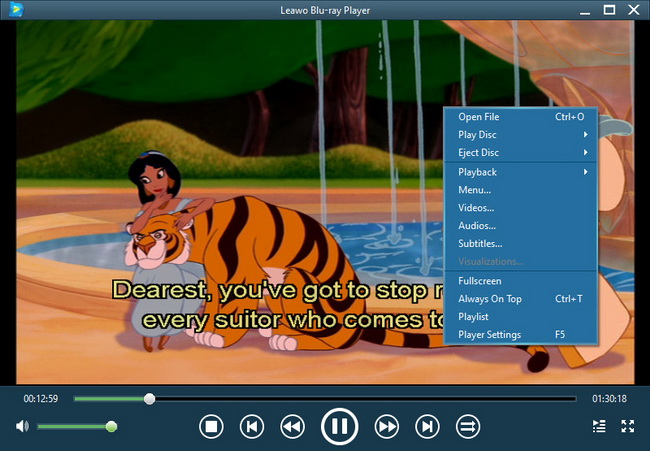Last updated on 2012-11-06, by
How to Transfer iPhone to New Computer/iPhone?
"There are abundant precious media files on my iPhone. And in case of data deleting by accident I need to find out a tool for me to transfer iPhone to new computer, so that I can make smart data recovery once the If Event happens. By the way, my friend also got an iPhone and I want to share what on my iPhone with him, that is to say, I need to transfer iPhone to new iPhone. Can I make an iPhone backup to new computer and iPhone with just one program?"
To sync iPhone to new computer is the most common way for you to backup iPhone data. Although iTunes is capable of transferring data to iOS devices, it is incapable of copying data from iOS devices to computer or transferring among devices. Then you have to resort to iPhone Transfer which allows you to sync iPhone photos to computer/iPhone, transfer iPhone videos to computer/iPhone and copy iPhone audios to computer/iPhone.
iPhone Transfer can not only transfer iPhone data but also supports to shift iPod and iPad data, so it is the combination of an iPod Transfer, iPhone Transfer and iPad Transfer. Download iPhone Transfer, and start to transfer iPhone to new computer and transfer iPhone to new iPhone.
Full Guide
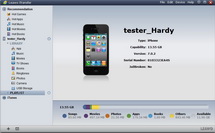
Link iPhone to Computer
Before you operate your iPhone Transfer on PC, you have to connect your two iPhone devices to PC at first. Then your iPhone information will be checked automatically by the program during operation. When you open each media items on your iPhone and PC, you will get detailed file information.
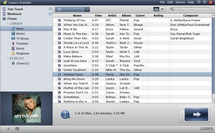
Choose data for iPhone Transfer
Open one of the media types (Music, Movie, TV Show, Ringtone, Photo, Camera. etc.) and the detailed files of each type will be shown on the right of the program. Then you can choose some for transferring according to your preference.
Notes: there are three ways available for you
a. You can make smart sifting by using AutoFilter: choose the files that are not on your computer or not on another iPhone so as to avoid duplicate transferring.
b. You can make flexible choosing by means of Show as list & Show as cover: choose to display the files in one of these two ways and pick up your desired ones.
c. You can make fast sifting via Manual Filter: add the file keywords into the searching box and you will get a real-time result.
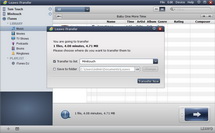
Sync iPhone to New Computer/iPhone
After all files have been chosen, start to make iPhone backup. There are also three ways provided for you:
a. Directly drag the selected files to your computer/iPhone through Drag-and-drop function.
b. Right click on the selected files and “Transfer to” your computer/iPhone by Right-click Transfer function.
c. “Transfer to list”: you computer/iPhone by clicking on the big Transfer button.
Video GuideSoftware
iMediaGo 
An iTunes assistant to transfer data among iDevices, iTunes and PC.
$19.95
Platfrom: Windows 7/Vista/XP
Windows 7/Vista/XP
Extended Knowledge

iPhone is an internet-connected multimedia smartphone designed and marketed by Apple Inc. with a flush multi-touch screen and a minimal hardware interface. The device does not have a physical keyboard, so a virtual keyboard is rendered on the touch screen instead. The iPhone functions as a camera phone includes text messaging and visual voicemail, a portable media player (equivalent to an iPod), and Internet client (with email, web browsing, and local Wi-Fi connectivity). The first generation phone hardware was quad-band GSM with EDGE; the second generation also adds UMTS with HSDPA.