-
Windows 8 Release Preview available online for free download in 14 languages
Posted on May 31st, 2012 No commentsWe have been waiting for the next Windows OS for a long time. With all rumors and speculations going and the approaching of the official release of Windows 8 operation system, Microsoft debuted Windows 8 Release Preview version this Thursday, which might be the last step before a final release of Windows 8 this fall. The debut of the Release Preview version is several days earlier than expected, which was promised to be the first week of June by Microsoft. The freshly released Windows 8 Release Preview is available in two versions for both 32-bit and 64-bit systems. Though the Windows 8 Release Preview has been debuted, Microsoft has not yet announced a launch date for Windows 8 or prices for the OS. Analysts expect the revamped Windows to debut in October and at prices identical to Windows 7. Now, the Windows 8 Release Preview is available online for free download in 14 languages, thus you can have the choice to select and download the one in your familiar language.
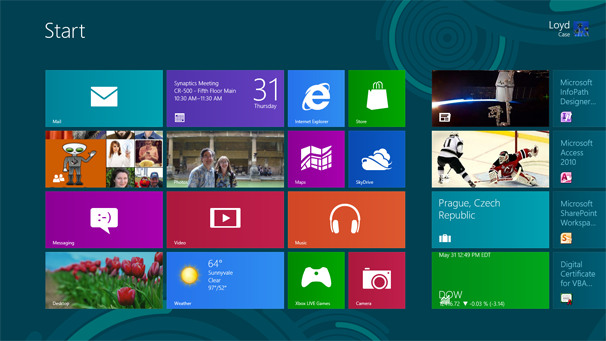 What’s new or improved in Windows 8 Release Preview version:
What’s new or improved in Windows 8 Release Preview version:
New Bing-powered apps, including ones for travel, news, and sports
Improvements to Mail, Photos, and People apps
Increased Start personalization
Better multiple-monitor support
Better Windows Store navigation
New family safety and security functionality
Enhanced touch support for Internet Explorer 10How to download and install Windows 8 Release Preview
Go to the Windows 8 Release Preview download page to enter your email and country region, check the agreement box, and then click the button to download Windows 8 Release Preview version.Running this application automates most of the set-up process, and selects the appropriate version of the preview for your machine. These must be turned into installation media that are burned to a DVD drive or copied to a USB flash drive in order to complete the install. That’s the installation process in a nutshell. As this is preview software, so keep mission critical work off your test PC.
Requirements of installing Windows 8 Release Preview
1. Microsoft advises users to not install the operating system on a computer used for day-to-day work, as there’s also no going back without wiping your hard drive.2. You can’t downgrade from Windows 8 since it cannot access the recovery partition of your hard drive. If you need to downgrade, ensure you have recovery disks readily available.
3. You can upgrade to the Release Preview if you are already running Windows 8 Consumer Preview or Developer Preview. But you cannot keep any of your files.
4. A processor with a clock speed of 1GHz or greater, 1GB (32-bit version), or 2GB (64-bit version) of RAM, at least 16GB (32-bit) or 20GB (64-bit) of available hard drive space, and a graphics card that supports DirectX 9 with a WDDM driver are required to run Windows 8 Release Preview on your test computer.
Other features for your selection include: multitouch support, Internet access, and a screen resolution of at least 1024 pixels by 768 pixels, etc.
займ на карту rusbankinfo.ru
-
A wish list of changes for Windows 8 Release Preview on the early June release event
Posted on April 28th, 2012 No commentsMicrosoft has released several versions of its latest Windows 8 operation system to prepare for the official operation system release, which is said to be in this October, like the Developer Preview and Customer Preview versions. Days ago, the company officially announced that the latest pre-release version of the Windows 8 operating system, Windows 8 Release Preview, will become available during the first week of June, a Microsoft executive said Tuesday in Tokyo. “Announce…Windows 8 Release Preview first week of June. Here’s the announce from Japan’s Windows 8 Dev Days #thankyou”, the company wrote on Twitter. The Windows 8 “Release Preview” will be the most complete version to date of Windows 8, said Steven Sinofsky, President of Windows and Windows Live Division. He spoke at Microsoft’s Windows Developer Days, an event to teach developers about Windows 8. No doubt, the Windows 8 Release Preview would be a feature-completed version of this OS, requiring only bug fixes before the final version out. Then, what are the features in Windows 8? Let’s take a look at what features would be included or changed in Windows 8 Release Preview.
Readopt Start button or any hint button like this
There are a lot of people who have been used to Windows operation system with Start button. Many people would get lost and don’t know what to do and how to operate the computer if there is not a Start button or any sort of guidance on how to navigate the Windows 8 desktops. Watching the video of Chris Pirillo’s father trying to use Windows 8, the company might get to know how real people use Windows 8 without a Start button or anything like that. Thus, the company is supposed to readopt Start button to make operating more user friendly.Enhanced Multi-Monitor support
A better built-in support for multi-monitor is anticipated in Windows 8 Release Preview version. The existing situation is that you can only choose one “main taskbar” to open the Start menu and then run metro-style apps. It would be quite easy for your mouse to jump to the next screen when hitting the corner of screen without a proper Start menu. This would make it inconvenient for operating.Keep Metro Contained
For the most part, ignoring the Metro interface of Windows 8 is easy, especially if you think of the new Start menu as a full-screen version of the pop-up start button. The one glaring exception is when you want to open a photo, video or audio file on the desktop, and Windows 8 boots you back to its Metro-style media players. You can change the default programs for these files, but that’s a hassle.Adopt better Tablet App Switcher
Windows 8 would allow Windows 8 tablet users to fast switch apps, but still too sloppy. When you drag a finger from the left side of the screen, one of your recent apps slides in, but you don’t have immediate control of which app to appear. To choose from a wider list of recent apps, you must slide your finger back to the left side of the screen, which opens up a sidebar with app thumbnails. The operation of switching tablet apps could be confusing most people. For better user experience, the company is supposed to adopt better tablet app switcher to do this.A Tutorial for Tablets included
With physical Windows button and other icons on the screen, average Windows 8 tablets users will be able to get along with their tablets nicely. But many other useful features of Windows 8 operation system, like sharing, searching, app switching, etc. which are hidden from plain sight, may not that easy for users to operate. To make new users quickly understand and get familiar with the Windows 8 OS, Microsoft will need to get a wonderful user-guide for Windows 8 tablet users to make them full enjoy the interesting and practical features of Windows 8 OS.займ на карту rusbankinfo.ru
-
Windows 8 Release Candidate reported to be released by May with an October retail date
Posted on March 27th, 2012 No commentsAs a time-limited version of an operating system that’s all but ready to go and occasionally shared with the public as a final test, the Release Candidate of Windows 8 has been paid great attention from global Windows users. Not long before, it’s reported by Bloomberg that Microsoft was looking to an October launch timeframe for Windows 8, which claimed that Microsoft would launch Windows 8 with both Intel and ARM chips, though in disproportionate numbers. The Windows 8 will include about five ARM devices and over 40 Intel-based systems. It’s reported that the Windows 8 will be finished by this summer and hit street this October. Now, the latest report from Windows blog WinUnleaked.tk said that the Windows 8 Release Candidate would be going to street as early as the end of May. The blog wrote in a quite sure tone, “We know the Release Candidate of Windows 8 will be shared with the public between the end of May to the beginning of June”.
Both blogs provided no sources for their claims. The Bloomberg simply made the claim, then embedded a few screens of the operating system with claims the RC will comprise minor user interface changes from the beta (changes, that is, to the Charm bar, the language input menu and the desktop version of Internet Explorer 10).
That’s launch date for the Release Candidate version of Windows 8, but not for the official Windows 8. The latter is still to be believed to have street launch in October, together with the rumors of the release of Windows 8 tablets to compete with Apple new iPad. Mentioning the Windows 8 tablets, the latest report from PCWorld claimed that the “Windows 8 specs include displays that are even sharper than Apple’s fabled Retina display, which Apple claims is as clear as the human eye is capable of seeing.” The blog said that “Microsoft’s newest operating system supports a 10.1-inch tablet screen with 291 pixels per inch resolution, the company says in its Building Windows 8 blog. That compares to the new iPad with 265 ppi.” Apple’s new iPad has provided excellent digital entertainment for users with its excellent 2048×1536 pixels Retina Display, which produces excellent video experience for users to watch full HD movies. If the reported to be true, the Windows 8 tablets would produce even better experience for users to watch full HD movies on Windows 8 tablets.
Of course, these are just still rumors and speculations towards Windows 8. What you need to do now is just wait in patience for the official announcement of Windows 8 from Microsoft. Stay tuned for more information.
займ на карту rusbankinfo.ru
-
Microsoft unveiled Windows 8 on Microsoft Build Conference
Posted on June 14th, 2011 No commentsI have written a post on the upcoming Microsoft Windows 8 operation system on the Microsoft Build Conference during September 13 and 16. And on Tuesday, the detailed information about Microsoft unveiling Windows 8 had been reported. The following information was provided by Ed Bott from ZDNet. Check the information to get the detailed introduction about Microsoft Windows 8.
Summary: This morning, Microsoft officially took the wraps off of Windows 8, unveiling its radically revised new operating system in front af an audience of software developers. I had a chance to get my hands on the new system (literally) last night. Here’s what you can look forward to.
If you think you know what to expect from Windows 8, just wait till you get your hands on it.
I stayed up far too late last night, experimenting with the developer preview build that Microsoft will show off to the public for the first time today. I wanted to get a good night’s sleep, but I literally couldn’t keep my hands off the sleek Windows 8-powered tablet that I have on loan for the rest of this week.
Screenshots: First look at Windows 8
The new OS has more than its share of rough edges, and the new “modern shell” is disorienting—at least initially. And Windows boss Steven Sinofsky took great pains to stress that this is not a launch but rather the initial availability of the platform for developers. Still, after a few hours of increasingly addictive hands-on experience, I am convinced that this new release will indeed be a very big deal.
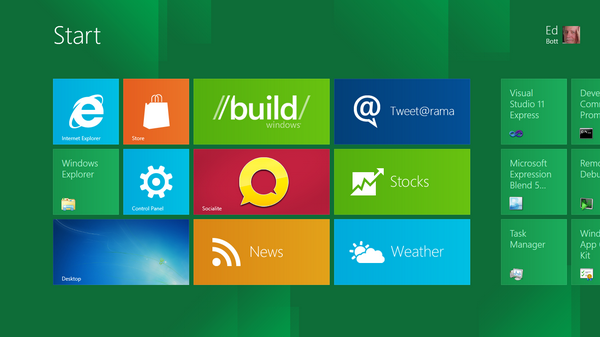 Although you can use Windows 8 with a mouse and keyboard, it’s at its best on a touchscreen-equipped tablet like the one I tested. The form factor is thin, but this compact PC is no lightweight; there’s a fully loaded PC under the hood, with an i5 processor, 4 GB of RAM, and a speedy solid-state drive. With a screen resolution of 1366 by 768, it’s capable of playing high-definition videos and meets the minimum spec to arrange two of the new Metro-style apps side-by-side.
Although you can use Windows 8 with a mouse and keyboard, it’s at its best on a touchscreen-equipped tablet like the one I tested. The form factor is thin, but this compact PC is no lightweight; there’s a fully loaded PC under the hood, with an i5 processor, 4 GB of RAM, and a speedy solid-state drive. With a screen resolution of 1366 by 768, it’s capable of playing high-definition videos and meets the minimum spec to arrange two of the new Metro-style apps side-by-side.The Windows 8 difference is obvious from the moment you boot it up. As part of the setup process, I configured the system to use my Windows Live ID and password as the login, which automatically picked up my picture for the user tile on the Start page. Choosing this configuration also allows you to sync your personalized settings to the cloud so they can roam with you as you switch between devices.
Getting around in the new shell via a touchscreen device tablet requires mastering a few gestures:
Swipe in from the right side of the screen to display the vertical strip of “charms” (that’s the official name) shown here. The five icons replace the Windows Start menu and allow quick access to commonly used functions. A Windows button in the center returns to the Start screen (mimicking the action of the equivalent hardware key with the Windows logo on it). While the charms column is visible, the main screen also shows the date and time and provides quick visual indicators for battery life, WiFi status, and other useful details.
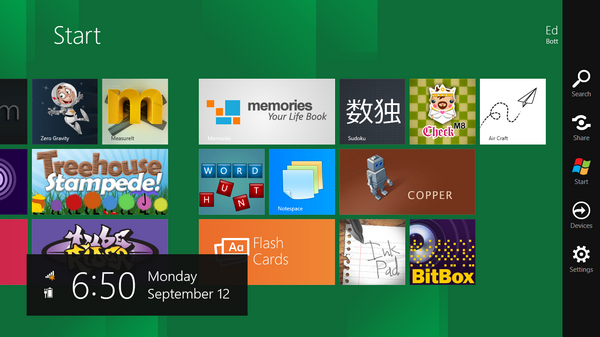 Metro-style apps are borderless and occupy the full screen. If your display has a resolution of 1366 by 768 or better, you can snap a Metro-style app into a skinny strip along the side, with another one occupying the remainder of the screen. Ironically, the feature that gave the operating system its name is gone for new Metro-style apps—there’s no option for overlapping windows except on the traditional desktop.
Metro-style apps are borderless and occupy the full screen. If your display has a resolution of 1366 by 768 or better, you can snap a Metro-style app into a skinny strip along the side, with another one occupying the remainder of the screen. Ironically, the feature that gave the operating system its name is gone for new Metro-style apps—there’s no option for overlapping windows except on the traditional desktop.When a Metro-style app is running, you can swipe up from the bottom or down from the top to display commands that are available for that app, as shown here. This behavior provides uniform access to app-specific commands and options for any program written to use the new Metro style.
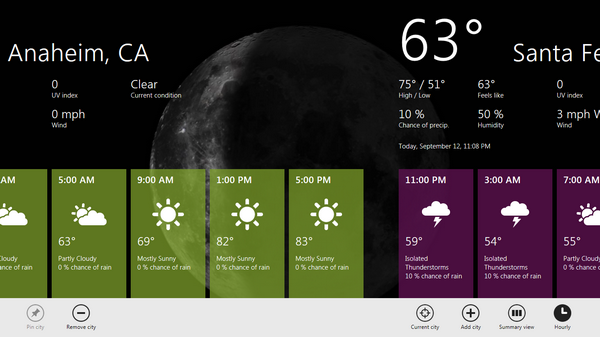 When multiple Metro-style apps are open, you use another gesture—a quick swipe in from the left edge of the screen—to switch between apps. (The familiar Alt+Tab and Windows key+tab shortcuts work as well.)
When multiple Metro-style apps are open, you use another gesture—a quick swipe in from the left edge of the screen—to switch between apps. (The familiar Alt+Tab and Windows key+tab shortcuts work as well.)Of course, you can use the familiar pinch gesture to zoom in or out in photos, web pages, and other places where that option makes sense.
If you use a keyboard and mouse, the same controls are available, but the techniques to access them are slightly different. To reveal the charms, for example, you move the mouse to the lower left corner of the screen—the spot where the Start button traditionally lived.
In my testing so far, the touch screen has been consistently responsive and accurate, with no lag or hesitation.
If you tap a finger anywhere that accepts alphanumeric input, you’ll see an on-screen keyboard like the one shown below. If you think it looks a lot like the one in Windows Phone 7, you’re right. In fact, Windows 8 bears a striking number of visual similarities to the Windows Phone OS.
One innovation that should win at least a few fans is the option to reconfigure the keyboard so that its keys are evenly split between the left and right halves. That makes it easier to type with your thumbs while gripping the tablet with two hands.
This is the more traditional layout.
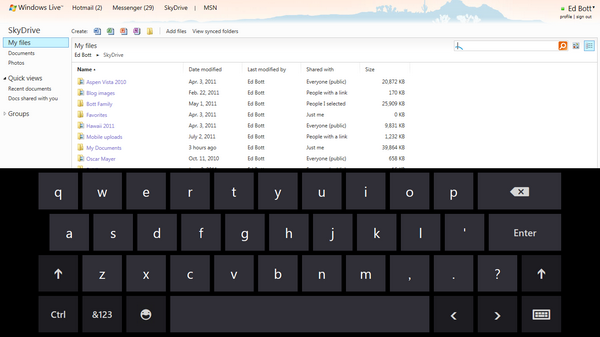 And this is the split, thumb-friendly layout:
And this is the split, thumb-friendly layout: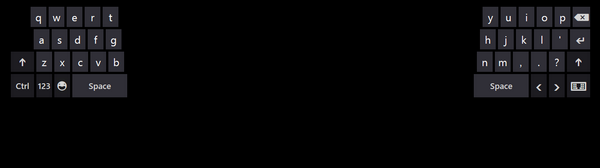 The new search interface appears when you click or tap the Search icon at the top of the list of charms. Doing so slides out a search pane, with a box at the top where you can begin typing text. If you want to constrain the search to files, apps, or settings, those options are all available. You can also point the search to an app (like Internet Explorer) and send the search to that app.
The new search interface appears when you click or tap the Search icon at the top of the list of charms. Doing so slides out a search pane, with a box at the top where you can begin typing text. If you want to constrain the search to files, apps, or settings, those options are all available. You can also point the search to an app (like Internet Explorer) and send the search to that app.In this example, I’ve just begun to search the Apps group, narrowing down the list of available apps to the handful shown here.
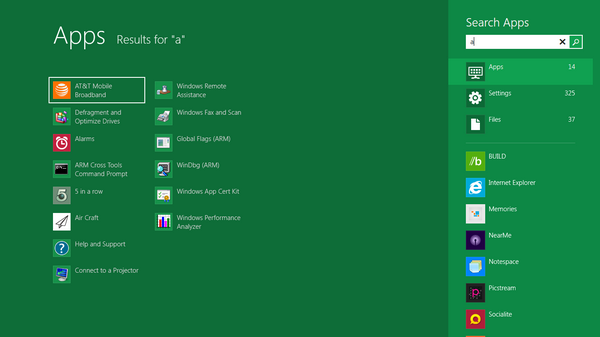 One of the first questions I had when I saw a demo of Windows 8 was how Microsoft plans to deal with the large and potentially confusing array of options in Control Panel. Not surprisingly, the solution came from the telemetry data that Windows’ designers collect from end users (according to Microsoft’s Gabe Aul, more than 1 trillion telemetry data points from Windows 7 users were analyzed last year).
One of the first questions I had when I saw a demo of Windows 8 was how Microsoft plans to deal with the large and potentially confusing array of options in Control Panel. Not surprisingly, the solution came from the telemetry data that Windows’ designers collect from end users (according to Microsoft’s Gabe Aul, more than 1 trillion telemetry data points from Windows 7 users were analyzed last year).The Metro-style Control Panel provides a telemetry-driven subset of all the commands available in the traditional Control Panel, which is accessible in the classic Windows desktop.
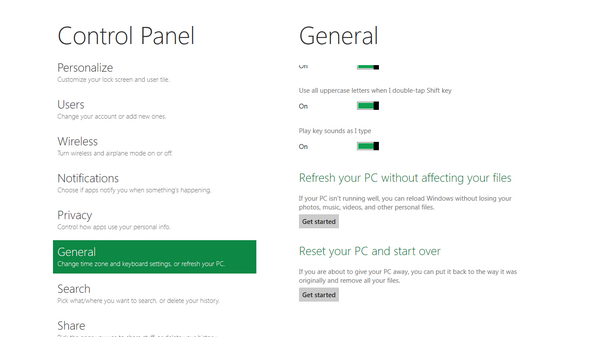 If you look carefully on that screen, you can see a pair of new Windows 8 features. With a few clicks (and an administrator’s credentials) you can refresh or reset your PC. What’s the difference? A reset puts your PC back to factory settings, wiping out data in the process. A refresh is similar to a System Restore operation, restoring your operating system to a known good state while keeping data files and settings intact.
If you look carefully on that screen, you can see a pair of new Windows 8 features. With a few clicks (and an administrator’s credentials) you can refresh or reset your PC. What’s the difference? A reset puts your PC back to factory settings, wiping out data in the process. A refresh is similar to a System Restore operation, restoring your operating system to a known good state while keeping data files and settings intact.For the most part, the traditional Windows desktop acts like a full-screen app. Any Win32 apps run in that environment, where you can move and arrange app windows using all the familiar techniques from earlier Windows versions (including the Windows 7 Aero Snap techniques).
Because the screen on this test device meets the minimum width requirements, it provides the option to arrange two Metro-style apps side by side. In this configuration, one app gets a slim strip along the side, with the other app using the remaining screen space. Interestingly, a Windows 8 desktop session can use either of these spaces. In the skinny configuration, you see individual programs that are open in that desktop session, as shown here.
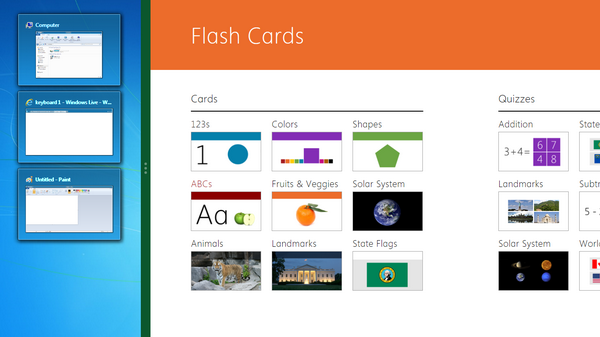 To arrange windows in this fashion, you use the swipe-from-the-left gesture, stopping when you reach the point where the green split bar appears. Move the split bar to the left or right to change the proportions of the two apps.
To arrange windows in this fashion, you use the swipe-from-the-left gesture, stopping when you reach the point where the green split bar appears. Move the split bar to the left or right to change the proportions of the two apps.Every Metro-style app has access to a full range of system services, including the ability to pick files from a screen that looks like no Windows dialog box you’ve seen before.
 The test machine I’ve been experimenting with came loaded with a large selection of sample Metro-style apps, mostly games. At a briefing for journalists yesterday, Sinofsky pointed out that the apps were written by Microsoft summer interns, all sophomores and juniors in college.
The test machine I’ve been experimenting with came loaded with a large selection of sample Metro-style apps, mostly games. At a briefing for journalists yesterday, Sinofsky pointed out that the apps were written by Microsoft summer interns, all sophomores and juniors in college.One place where the old desktop occasionally intrudes into the new, modern shell is with the appearance of the restyled task manager. Clicking its icon on the Start screen pops up a simple list of running apps, with an End Task button you can use to kill a program that isn’t responding.
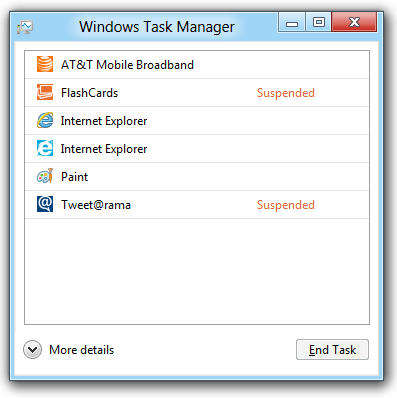 Clicking the More Details arrow at the bottom displays an expanded Task Manager, similar to the one shown here. The additional details on the Processes tab, for example, allow you to see at a glance whether an ind
Clicking the More Details arrow at the bottom displays an expanded Task Manager, similar to the one shown here. The additional details on the Processes tab, for example, allow you to see at a glance whether an indзайм на карту rusbankinfo.ru
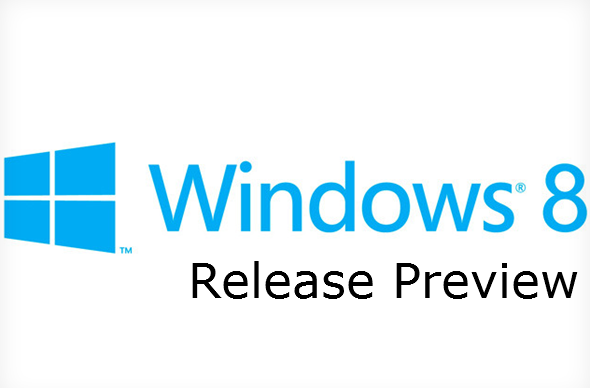
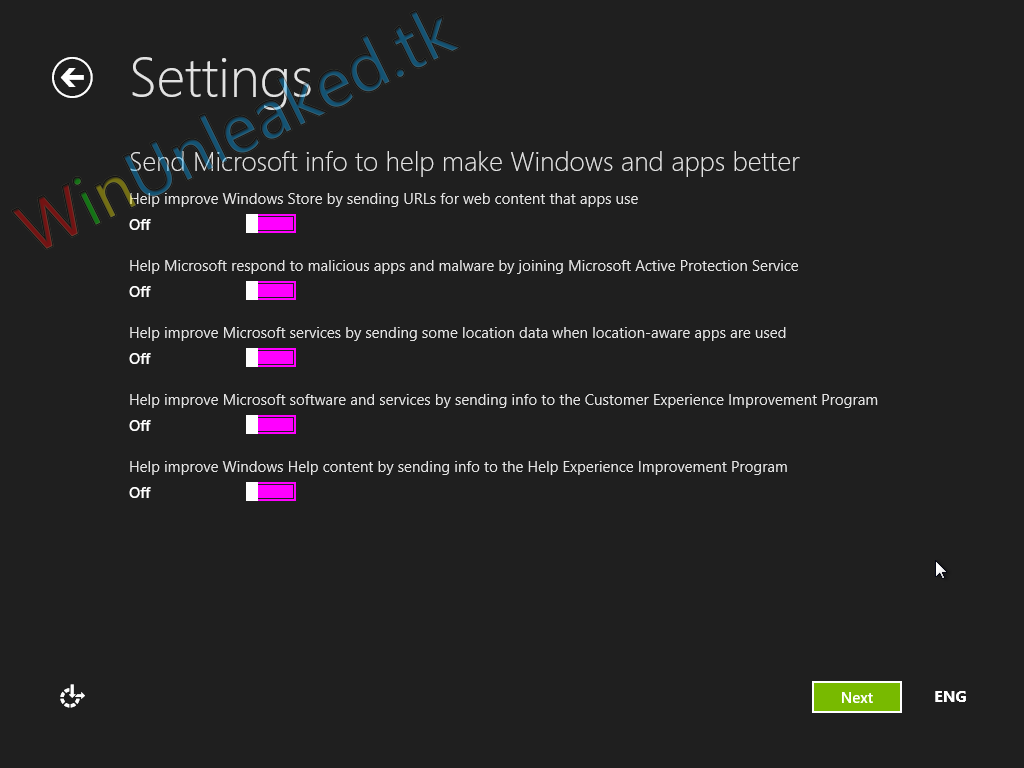





Recent Comments